HNO3 Acid is a handy tool for preparing recipes to mix, dilute, neutralize HNO3 acid as well as get a quick safety and first aid directions
HNO3 Home
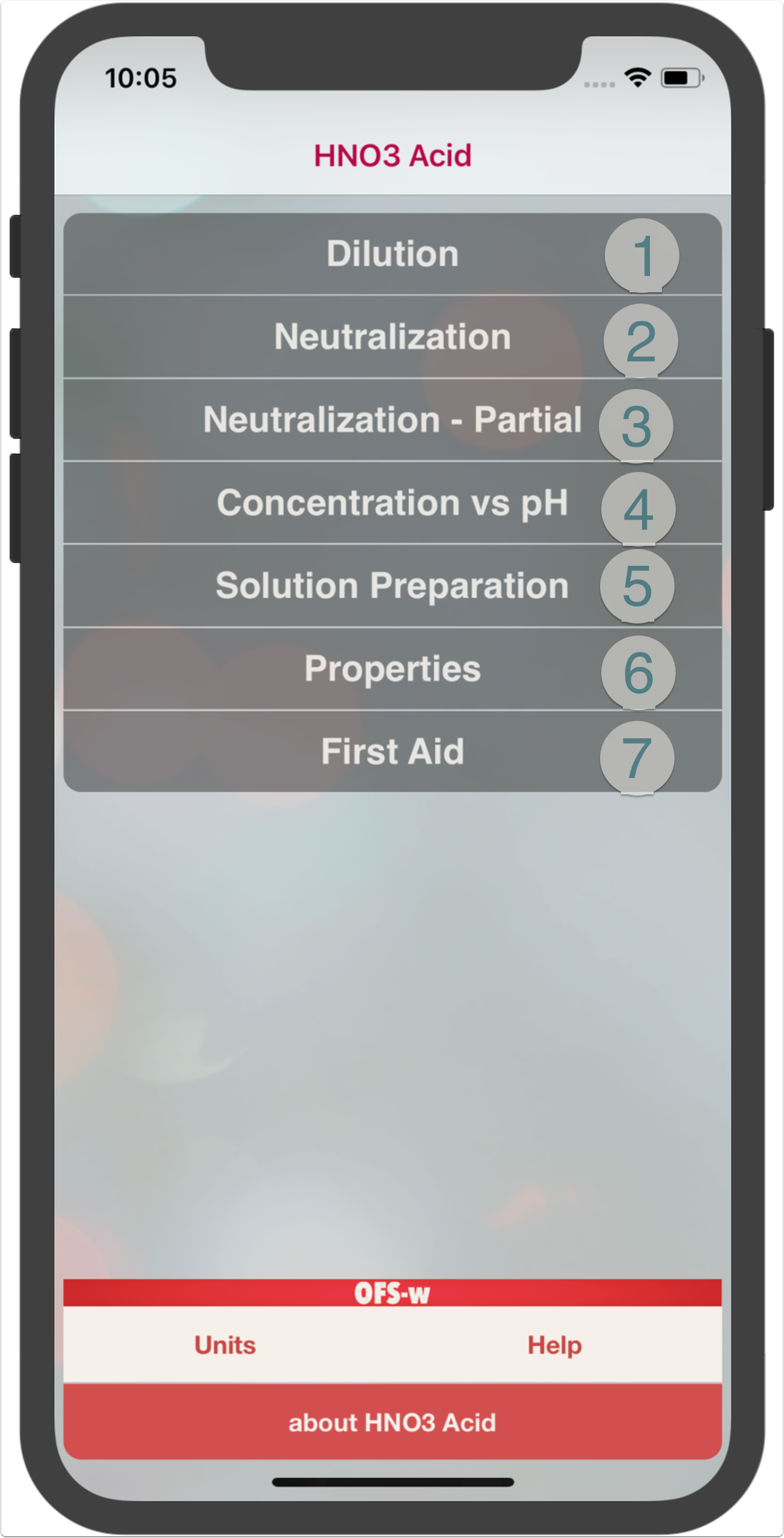
The Home navigation screen provides access to all modules included in the app.
- The "Dilution" module allows the preparation of desired diluted acid volume from concentrated acid.
- The "Neutralization" module allows the calculation of the required quantity of various alkaline to neutralize the given volume of HNO3 acid to a pH of 7.
- The "Neutralization - Partial" module allows the calculation of the required quantity of various alkaline to neutralize the given volume of HNO3 acid to a reduced concentration.
- The "Concentration vs pH" module allows the calculation of the pH value corresponding to a given concentration and vise versa, calculates the concentration value corresponding to a desired pH value.
- The "Solution Preparation" module allows the calculation of the required acid volume from a given concentration to mix a solution with a given "Molarity/Normality"
- The "Properties" screen gives a general information related to the product phisycal and chemical properties.
- The "First Aid" screen provide guidance to basic first aid steps taken when exposed to uncontrolled HNO3 environment.
- The "Units" screen allows user to set preferred calculation units
- The "Help" screen allows access to this help document
- The "About HNO3 Acid" screen allows access to the developer website, App rating and reporting bugs.
HNO3 Dilution
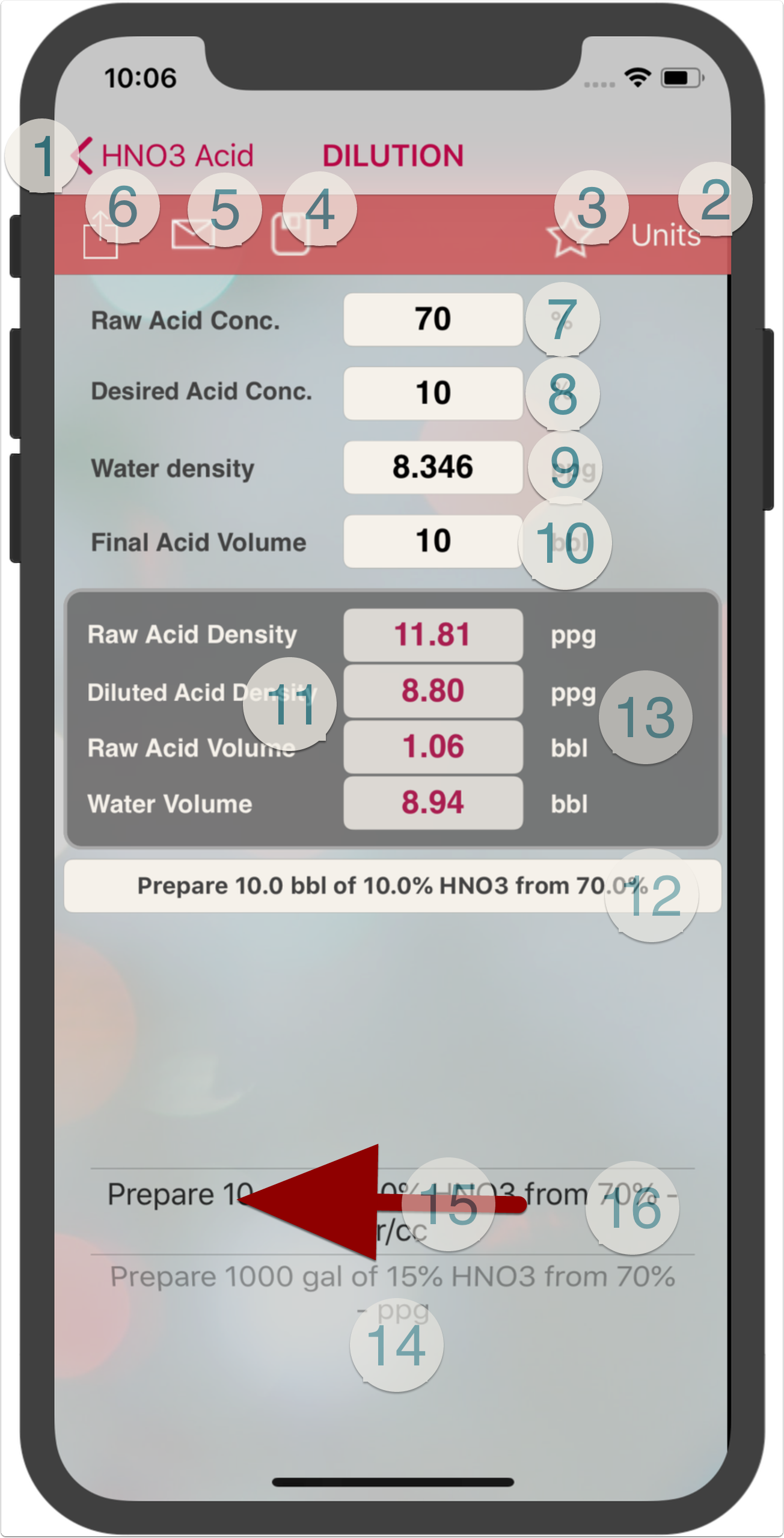
- Return to "Home" screen
- Access "Units" screen to change prefered units
- Recall the saved (preferred) units
- Save Calculation
- e-mail calculation inputs and results
- Share screen capture
- Enter raw HNO3 acid concentration
- Enter desired HNO acid concentration
- Enter water density (water used for dilution)
- Enter desired diluted acid volume
- Output screen showing:
- Initial acid density at 20 ºC
- Desired acid density at 20 ºC
- Raw acid volume
- Required water volume for diluting the acid
- Name of saved calculation or type in a name to save calculation under (?)
- Double tap the results window to copy results to clipboard
- Rotate pickerview to revert back to a saved calculation
- Swipe left on the pickerview to delete the selected record
- Double tap the pickerview to load the selected calculation. This is required when you recall the preferred units (bullet 3) and want to load back the saved caculation selected in the pickerview.
(?) each record has a case record name and a ID name. Typically, both are set by the app to be identical. If user wand to identify the record with a different record name that shoes on the pickerview, please follow the below steps:
- Complete all data entries (from step 7 to 10 above)
- Tap anywhere on the screen to process calculation
- Type the record name in textbox (12)
- Press save button (4)
HNO3 Neutralization (Neutralize HNO3 Acid to a ph of 7)
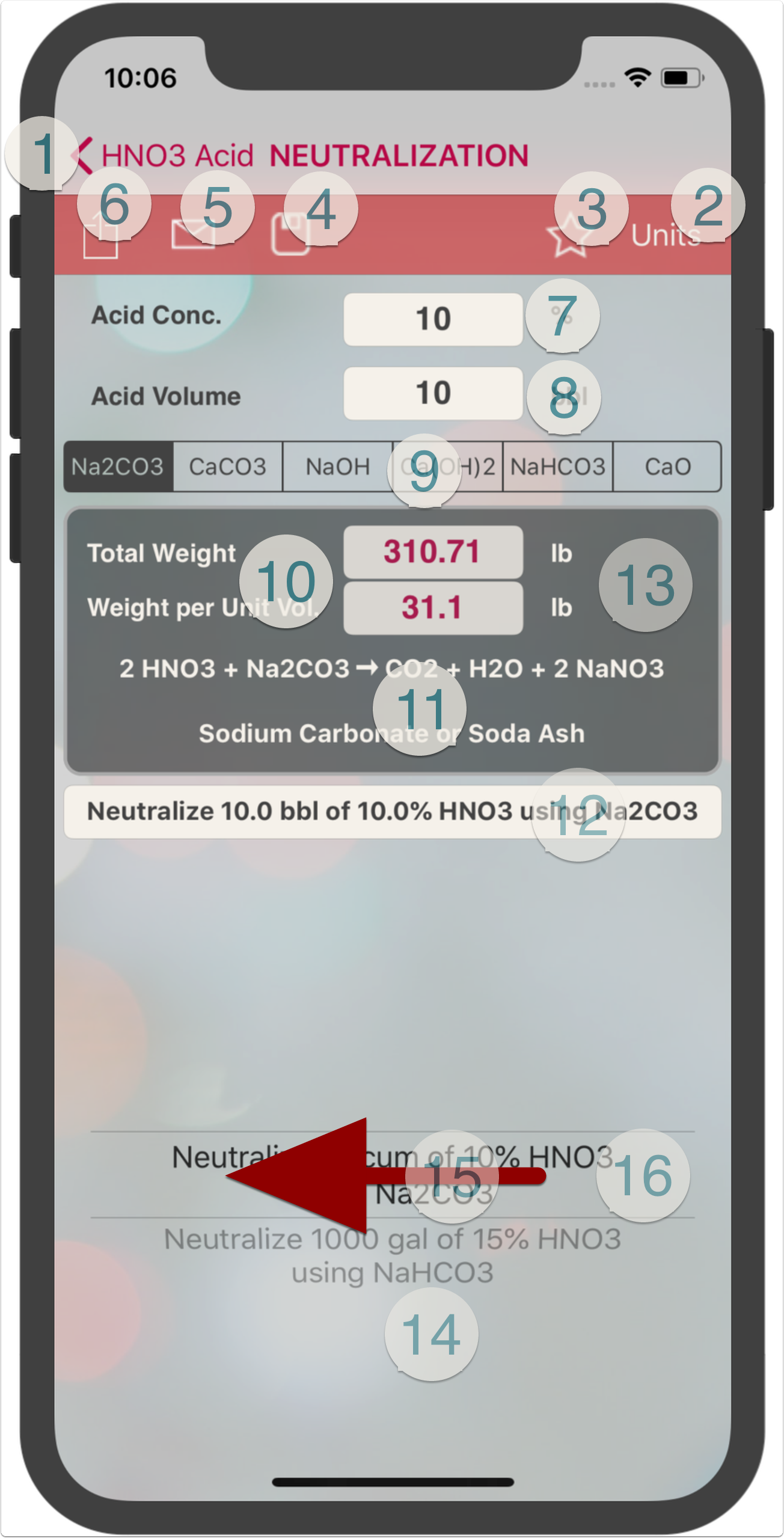
- Return to "Home" screen
- Access "Units" screen to change prefered units
- Recall the saved (preferred) units
- Save Calculation
- e-mail calculation inputs and results
- Share screen capture
- Enter HNO3 acid concentration
- Enter HNO3 acid volume to be neutralized
- Select the neutralization agent to be used (☆)
- The calculation output screen showing:
- Mass of the selected neutralizer used to neutralize a unit volume of acid
- Total Mass of the selected neutralizer used to neutralize a entire volume of acid
- The chemical reaction equation and the name of neutralizer will appear here once it is selceted in step (9)
- Name of saved calculation or type in a name to save calculation under(??)
- Double tap the results window to copy results to clipboard
- Rotate pickerview to revert back to a saved calculation
- Swipe left on the pickerview to delete the selected record
- Double tap the pickerview to load the selected calculation. This is required when you recall the preferred units (step 3) and want to load back the saved caculation selected in the pickerview.
(?) some neutralizers have an extremely fast and exothermal reaction with a CO2 gas release when added to the acid. The commun neutralizers used in on comertial basis are sodium bicarbonate, soda ash or lime. Safety considerations shall be well taken as per each product directives.
(??) each record has a case record name and a ID name. Typically, both are set by the app to be identical. If user wand to identify the record with a different record name that shoes on the pickerview, please follow the below steps:
- Complete all data entries (from step 7 to 9 above)
- Tap anywhere on the screen to process calculation
- Type the record name in textbox (12)
- Press save button (4)
HNO3 Neutralization - Partial (Neutralize HNO3 Acid to a Required Concentration)

- Return to "Home" screen
- Access "Units" screen to change prefered units
- Recall the saved (preferred) units
- Save Calculation
- e-mail calculation inputs and results
- Share screen capture
- Enter HNO3 acid concentration
- Enter Required HNO3 neutralized concentration
- Enter HNO3 acid volume to be neutralized
- Select the neutralization agent to be used (☆)
- The calculation output screen showing:
- Mass of the selected neutralizer used to neutralize a unit volume of acid
- Total Mass of the selected neutralizer used to neutralize a entire volume of acid
- The chemical reaction equation and the name of the neutralizer will appear here once it is selceted in step (10)
- Name of saved calculation or type in a name to save calculation under(??)
- Double tap the results window to copy results to clipboard
- Rotate pickerview to revert back to a saved calculation
- Swipe left on the pickerview to delete the selected record
- Double tap the pickerview to load the selected calculation. This is required when you recall the preferred units (step 3) and want to load back the saved caculation selected in the pickerview.
(?) some neutralizers have an extremely fast and exothermal reaction with a CO2 gas release when added to the acid. The commun neutralizers used in on comertial basis are sodium bicarbonate, soda ash or lime. Safety considerations shall be well taken as per each product directives.
(??) each record has a case record name and a ID name. Typically, both are set by the app to be identical. If user wand to identify the record with a different record name that shoes on the pickerview, please follow the below steps:
- Complete all data entries (from step 7 to 10 above)
- Tap anywhere on the screen to process calculation
- Type the record name in textbox (13)
- Press save button (4)
HNO3 Concentration versus pH
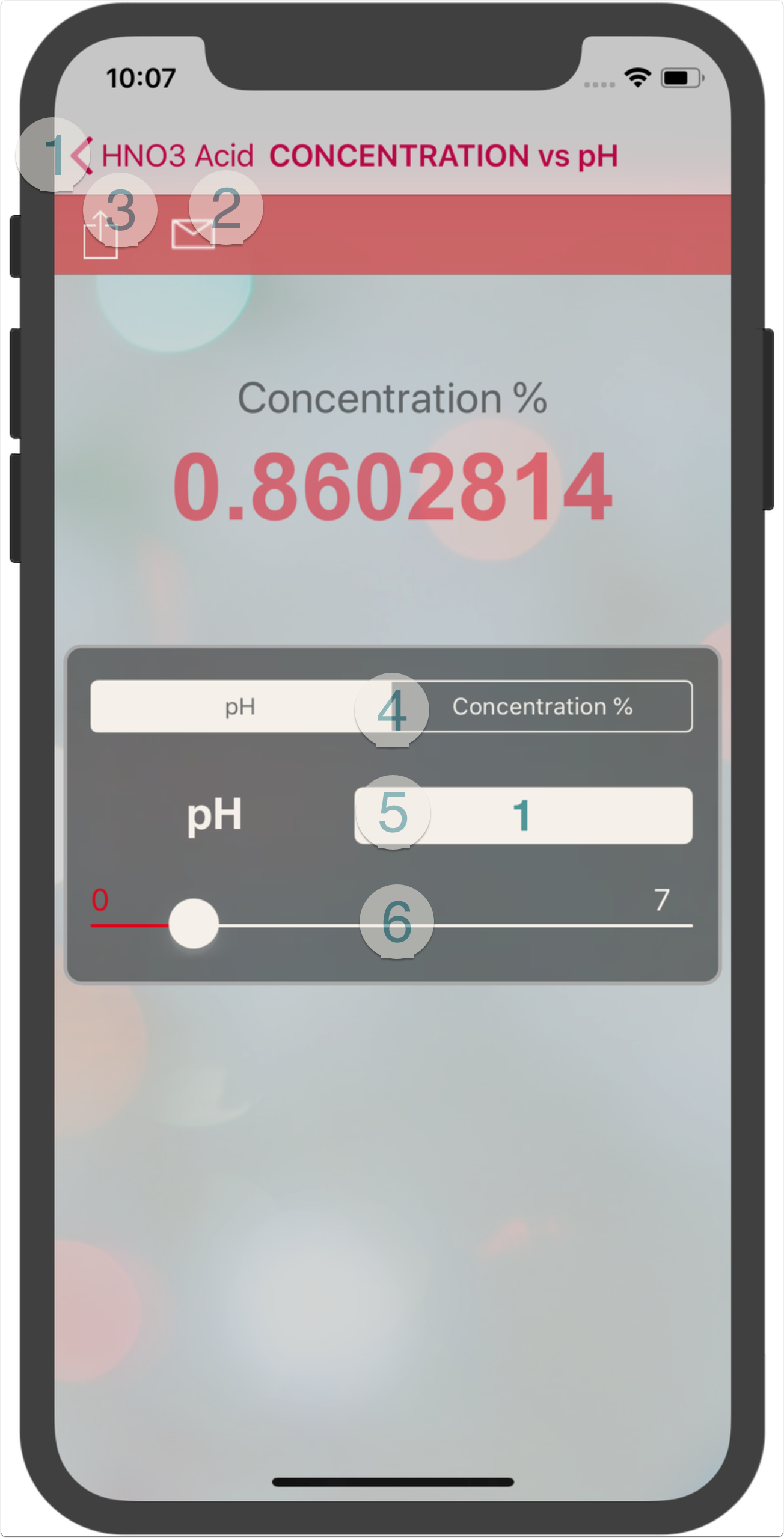
- Return to "Home" screen
- e-mail calculation inputs and results
- Share screen capture
- Select either to input HNO3 Acid concentration or fluid pH. According to the selection, the input textfield and the slider will be configured either to input HNO3 acid concentration value or HNO3 fluid pH value.
- According to the selection in step (4), the input textfield will be configured either to input H2SO4 acid concentration value or HNO3 fluid pH value.
- According to the selection in step (4), the slider will be configured either to input HNO3 acid concentration value or HNO3 fluid pH value (☆)
(☆) When "pH" is selected in step (4), the slider minimum value will be 0 pH and the maximum value will be 7 pH. When "Concentration %" is selected in step (4), the slider minimum value will be 0.000001 % and the maximum value will be 20 %. The pH value of HNO3 acid concentrations higher than 11-12 % is typically 0.
HNO3 Solution Preparation
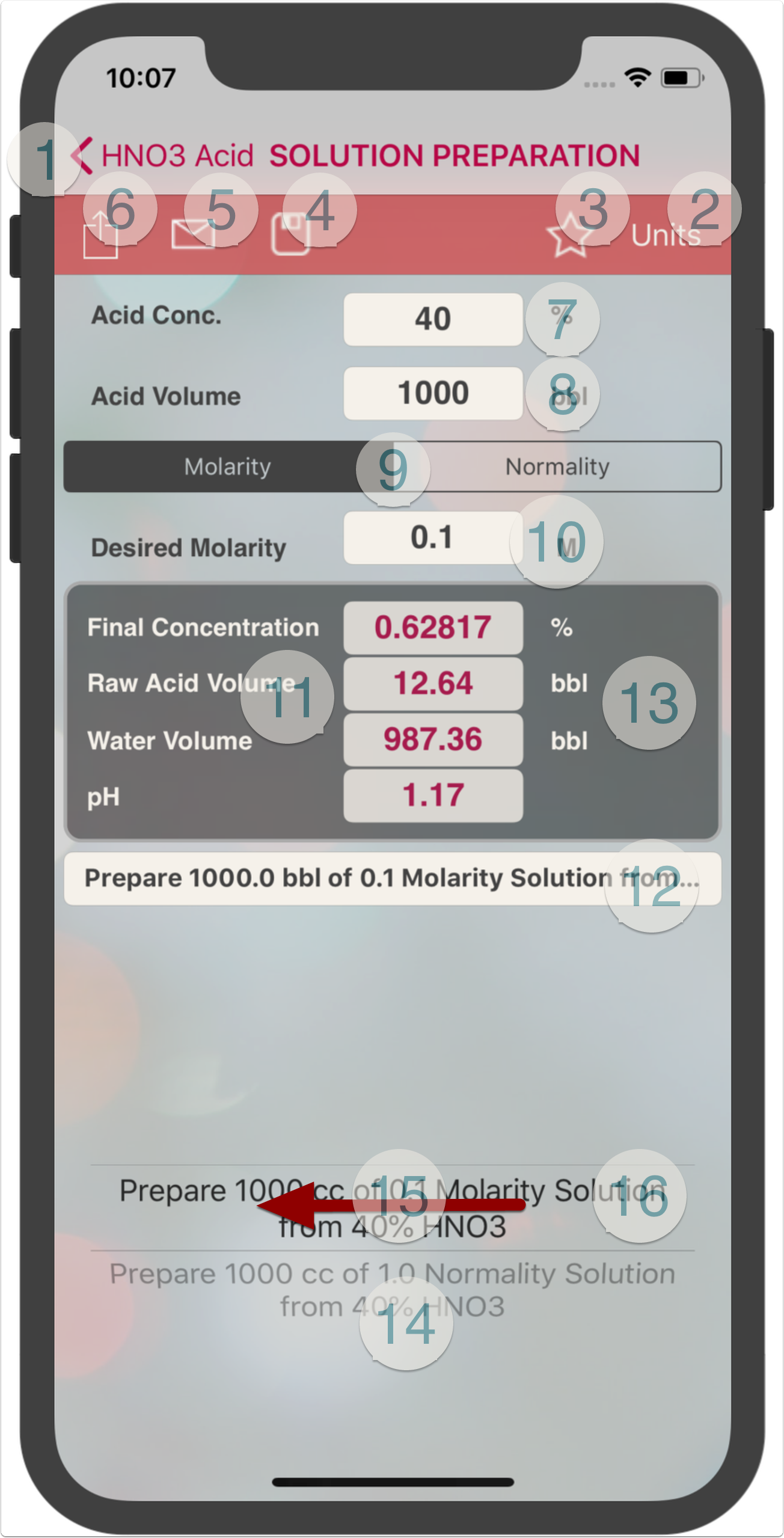
- Return to "Home" screen
- Access "Units" screen to change prefered units
- Recall the saved (preferred) units
- Save Calculation
- e-mail calculation inputs and results
- Share screen capture
- Enter HNO3 acid concentration
- Enter HNO3 acid solution volume required
- Select the solution unit measurment "Molarity or Normality"(☆)
- Enter the desired Molarity/Normality value
- The calculation output screen showing:
- Volume of raw acid needed
- Volume of water needed
- The equivalent acid concentration
- The equivalent acid pH value
- Name of saved calculation or type in a name to save calculation under (??)
- Double tap the results window to copy results to clipboard
- Rotate pickerview to revert back to a saved calculation
- Swipe left on the pickerview to delete the selected record
- Double tap the pickerview to load the selected calculation. This is required when you recall the preferred units (step 3) and want to load back the saved caculation selected in the pickerview.
(?) Normality is similar in concept to molarity. Where molarity (M) represents the concentration of an ion or compound in solution, normality (N) represents the molar concentration only of the acid component (usually the H+ ion in an acid solution). Typically N = (M)(number of hydrogen or hydroxide ions).
(??) each record has a case record name and a ID name. Typically, both are set by the app to be identical. If user wand to identify the record with a different record name that shoes on the pickerview, please follow the below steps:
- Complete all data entries (from step 7 to 10 above)
- Tap anywhere on the screen to process calculation
- Type the record name in textbox (12)
- Press save button (4)
HNO3 Units

- Go to Home screen
- Select "Volume" unit
- Select "Weight/mass" unit
- Select 'Density" unit
- Cick on "Save" to save the selected units
- the saved units are displayed in the "Saved Units" textbox to confirm correct selection (when saving the new units selection, the screen will move back to the screen from which the "Units" was called)
HNO3 Acid Settings
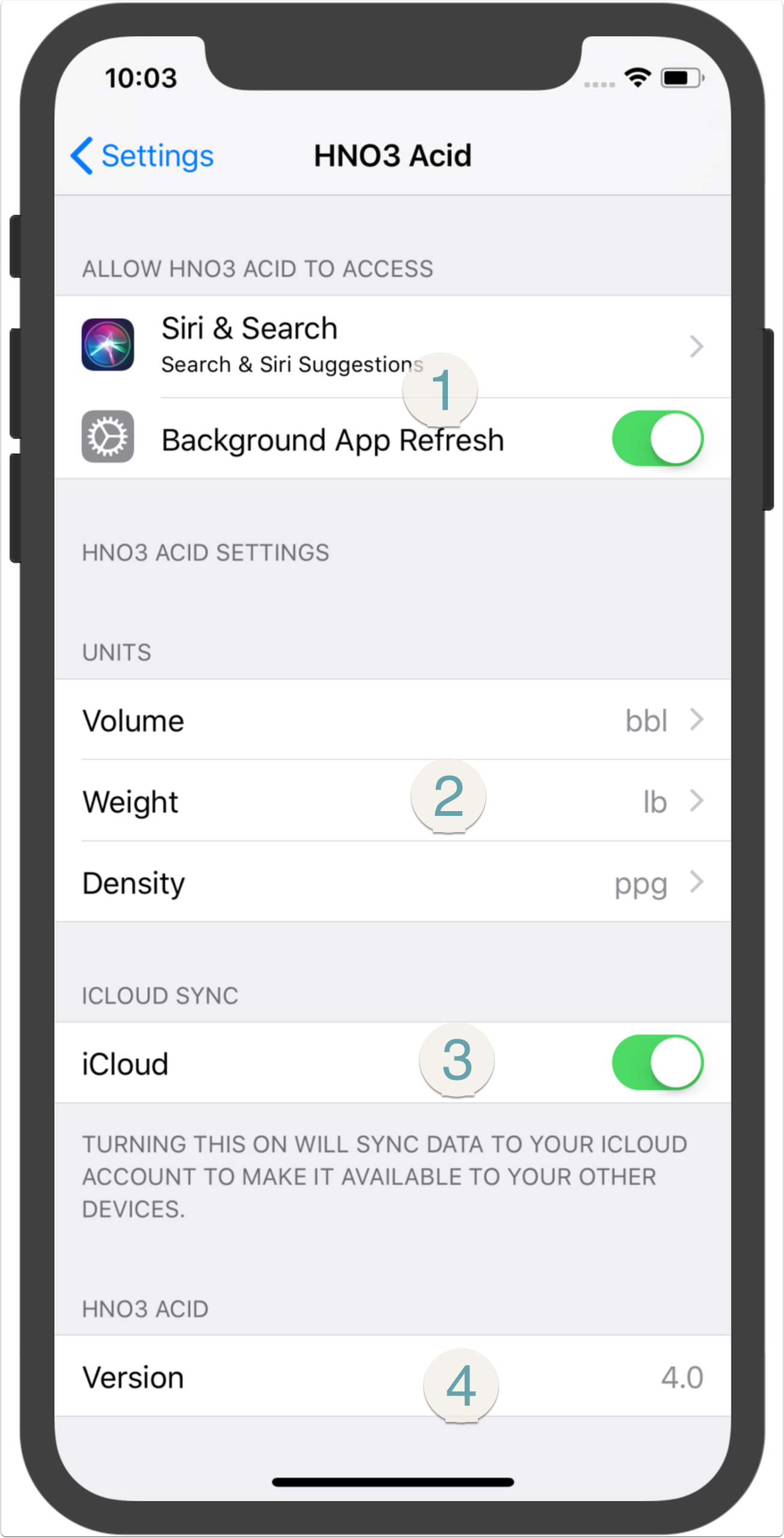
- Set the HNO3 Acid restrictions and accessability here. "Background App Refresh" will be visible if "iCloud" option below is ON.
- User can select the prefered units here.
- Turning "iCloud" ON allows syncing data to the user's icloud account to make it available to other devices.
- HNO3 Acid Version